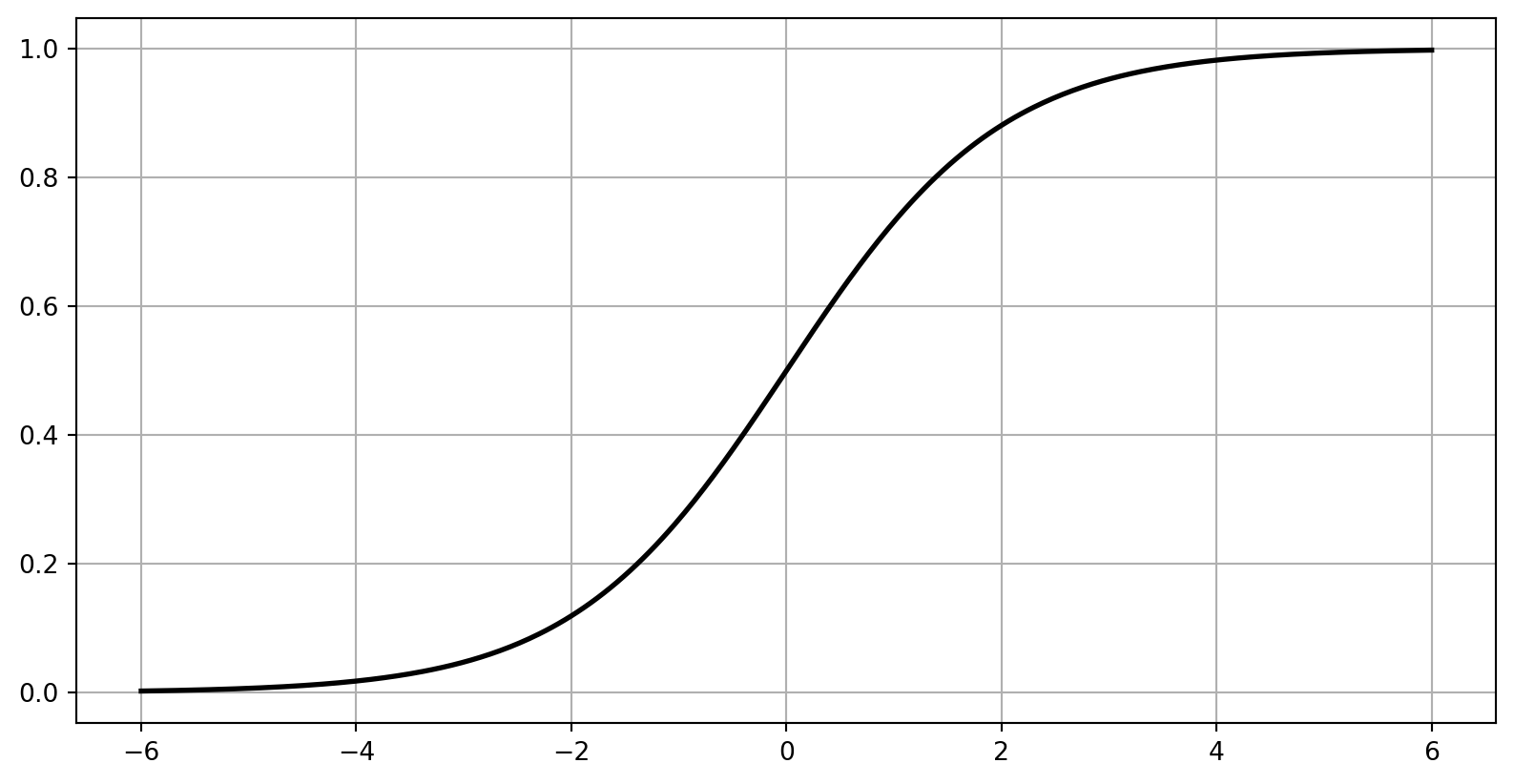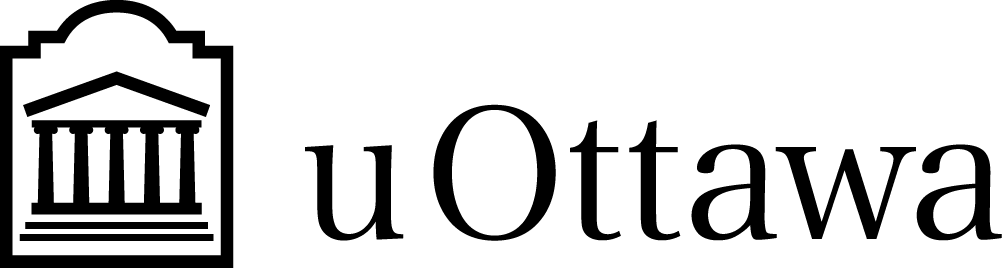import numpy as np
import matplotlib.pyplot as plt
# Sigmoid function
def sigmoid(t):
return 1 / (1 + np.exp(-t))
# Generate x values
t = np.linspace(-6, 6, 400)
# Compute y values for the sigmoid function
y = sigmoid(t)
# Create a figure and remove axes and grid
fig, ax = plt.subplots()
ax.plot(t, y, color='black', linewidth=2) # Keep the curve opaque
plt.grid(True)
# Set transparent background for the figure and axes
fig.patch.set_alpha(0) # Transparent background for the figure
plt.show()Jupyter Notebooks and Google Colab
CSI 4106 - Fall 2025
Version: Sep 5, 2025 10:19
Preamble
Learning objectives
- Write and execute a Jupyter Notebook.
- Execute a Jupyter Notebook on Google Colab.
Requirements
Proficiency in Python is expected.
For those needing a refresher, the official tutorial on Python.org is a good place to start.
Simultaneously enhance your skills by creating a Jupyter Notebook that incorporates examples and notes from the tutorial.
Other resources include:
Jupyter Notebooks
A notebook is a shareable document that combines computer code, plain language descriptions, data, rich visualizations like 3D models, charts, graphs and figures, and interactive controls. A notebook, along with an editor (like JupyterLab), provides a fast interactive environment for prototyping and explaining code, exploring and visualizing data, and sharing ideas with others.
Quick Start
Running Jupyter on your computer
Assuming the notebook is in the current directory, execute the following command from the terminal.
Similarly, to create a new notebook from scratch,
Why?
Ease of Use: The interface is intuitive and conducive to exploratory analysis.
Visualization: The capability to embed rich, interactive visualizations directly within the notebook enhances its utility for data analysis and presentation.
Reproducibility: Jupyter Notebooks have become the de facto standard in many domains for demonstrating code functionality and ensuring reproducibility.
How?
- Google Colab
- Local installation
- In your browser
- Notebook or JupyterLab
- Visual Studio Code
- In your browser
- More options, including JupyterHub (a multi-user version)
Installing Jupyter (1/2)
These instructions use pip, the recommended installation tool for Python.
The initial step is to verify that you have a functioning Python installation with pip installed.
Installing Jupyter (2/2)
Installing JupyterLab with pip:
Once installed, run JupyterLab with:
Sample Jupyter Notebooks
Missing libraries
Launching 03_missing_library in Colab.
04_stock_price
Launching 04_stock_price in Colab.
05_central_limit
Launching 05_central_limit in Colab.
Lecture Notes
Each lecture is provided as a Jupyter Notebook.
Lecture Notes
Prologue
Summary
- Introducing the tools, specifically Jupyter Notebooks and Google Colab.
Resources
References
Appendix: Version Control
Version Control (GitHub)
By default, Jupyter Notebooks store the outputs of code cells, including media objects.
Jupyter Notebooks are JSON documents, and images within them are encoded in PNG base64 format.
This encoding can lead to several issues when using version control systems, such as GitHub.
- Large File Sizes: Jupyter Notebooks can become quite large due to embedded images and outputs, leading to prolonged upload times and potential storage constraints.
- Incompatibility with Text-Based Version Control: GitHub is optimized for text-based files, and the inclusion of binary data, such as images, complicates the process of tracking changes and resolving conflicts. Traditional diff and merge operations are not well-suited for handling these binary formats.
Version Control (GitHub) - solutions
- In JupyterLab or Notebook, Edit \(\rightarrow\) Clear Outputs of All Cells, then save.
- On the command line, use
jupyter nbconvert --clear-output
or
- Use
nbdime, specialized for Jupyter Notebooks.
Appendix: environment management
Environment management
Important
Do not attempt to install these tools unless you are confident in your technical skills. An incorrect installation could waste significant time or even render your environment unusable. There is nothing wrong with using pip or Google Colab for your coursework. You can develop these installation skills later without impacting your grades.
Package management
- Managing package dependencies can be complex.
- A package manager addresses these challenges.
- Different projects may require different versions of the same libraries.
- Package management tools, such as
conda, facilitate the creation of virtual environments tailored to specific projects.
- Package management tools, such as
Anaconda
Anaconda is a comprehensive package management platform for Python and R. It utilizes Conda to manage packages, dependencies, and environments.
Anaconda is advantageous as it comes pre-installed with over 250 popular packages, providing a robust starting point for users.
However, this extensive distribution results in a large file size, which can be a drawback.
Additionally, since Anaconda relies on
conda, it also inherits the limitations and issues associated withconda(see subsequent slides).
Miniconda
Miniconda is a minimal version of Anaconda that includes only conda, Python, their dependencies, and a small selection of essential packages.
Conda
Conda is an open-source package and environment management system for Python and R. It facilitates the installation and management of software packages and the creation of isolated virtual environments.
Dependency conflicts due to complex package interdependencies can force the user reinstall Anaconda/Conda.
Plague with large storage requirements and performance issues during package resolution.
Mamba
Mamba is a reimplementation of the conda package manager in C++.
- It is significantly faster than
conda. - It consumes fewer computational resources.
- It provides clearer and more informative error messages.
- It is fully compatible with
conda, making it a viable replacement.
Micromamba is a fully statically-linked, self-contained executable. Its empty base environment ensures that the base is never corrupted, eliminating the need for reinstallation.
Further your education
Marcel Turcotte
School of Electrical Engineering and Computer Science (EECS)
University of Ottawa